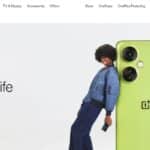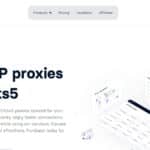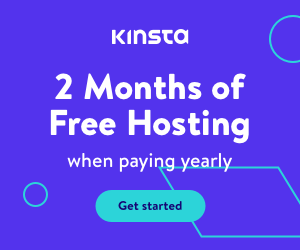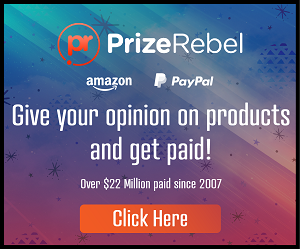When it comes to taking and Best Screenshot Tools for Windows [2024] stand out with user-friendly interfaces, robust features, and efficiency. Windows’ Snipping Tool offers basic screenshot functionality, allowing users to quickly capture rectangular, freeform or full-screen shots easily. For those seeking advanced screenshot capture abilities Snagit is often chosen. This feature-packed tool not only captures screenshots but also offers powerful editing features that enable users to annotate, highlight, and add effects prior to sharing them with their followers.
Greenshot is another worthwhile choice, boasting an easy and customizable user interface and the capability to capture entire screens, selected regions, or entire web pages. Lightshot is an efficient yet lightweight screenshot tool, renowned for its quick capture and instant sharing options – an ideal solution for users seeking simplicity and speed. However, individual preferences and needs will ultimately determine which tool best meets these criteria; whether that means basic functionality or more advanced capabilities for professional use.
What Is Screenshot Tools?
Screenshot tools are software applications or features that enable users to take screenshots from their computers and mobile devices screens. These snapshot tools work by freezing and recording the current display, creating still images or sequences known as screenshots. Screenshot tools serve multiple functions, from documenting software demos and errors or issues, creating tutorials or simply sharing compelling content with others.
Screenshot tools often feature additional editing functionalities like cropping, annotation, and highlighting to increase usability of captured images. Widely used across platforms including Windows, Mac OSX and Linux; screenshot tools offer users an efficient means of quickly and efficiently capturing and sharing visual data from their screens.
- Advertisement -
How to choose the Best Screenshot Tools for Windows [2024]
Choosing the best screenshot tool for Windows in 2024 involves considering several factors to meet your specific needs and preferences. Here are some key considerations:
Capture Features: Look for tools that offer a variety of capture options, including full-screen, specific regions, scrolling capture, and timed capture. This ensures versatility in capturing different types of content.
Editing Capabilities: Choose a tool with robust editing features, such as annotation, cropping, highlighting, and adding text. Advanced editing options enhance your ability to customize and enhance screenshots before sharing.
Ease of Use: Opt for a tool with an intuitive and user-friendly interface. A straightforward workflow and easily accessible features contribute to a more seamless experience.
Sharing Options: Consider tools that provide convenient sharing options, allowing you to quickly send screenshots to various platforms, cloud storage, or integrate with communication tools.
Compatibility: Ensure the tool is compatible with your Windows version and other software you commonly use. Compatibility issues can hinder the tool’s performance and usability.
Additional Features: Some screenshot tools offer extra features like built-in image hosting, GIF creation, or screen recording. Evaluate whether these additional features align with your requirements.
Performance and Resource Usage: Check for tools that are lightweight and don’t consume excessive system resources. This ensures smooth performance without slowing down your computer.
Customer Support and Updates: Choose a tool from developers who provide regular updates, ensuring compatibility with the latest Windows updates. Additionally, good customer support can be valuable if you encounter any issues.
Reviews and Recommendations: Read user reviews and seek recommendations from reliable sources. User experiences and feedback can provide insights into the tool’s performance and reliability.
Cost: Consider your budget and whether the features offered by a particular tool justify the cost. Many screenshot tools offer free versions with basic features, while premium versions provide additional functionalities.
Taking the time to assess these factors will help you find the best screenshot tool for your specific requirements and ensure a seamless experience capturing and sharing screenshots on your Windows system in 2024.
Here Is List Of Best Screenshot Tools for Windows [2024]
- Snipping Tool (Built-in)
- Snagit
- Greenshot
- Lightshot
- ShareX
- PicPick
- FastStone Capture
- Screenpresso
- Nimbus Screenshot
- Monosnap
- TinyTake
- FireShot
- DuckCapture
- Snip & Sketch (Built-in)
- Puush
- Skitch
- ScreenHunter
- Ashampoo Snap
- Screenshot Captor
- Movavi Screen Capture Studio
20 Best Screenshot Tools for Windows [2024]
1. Snipping Tool (Built-in)
The Snipping Tool stands out among Windows screenshot tools thanks to its ease of use and accessibility. This built-in application offers an intuitive user interface and provides essential screenshot-capturing functions. With the Snipping Tool, users can easily and quickly create rectangular, freeform, window-based or full-screen screenshots in just a few clicks.
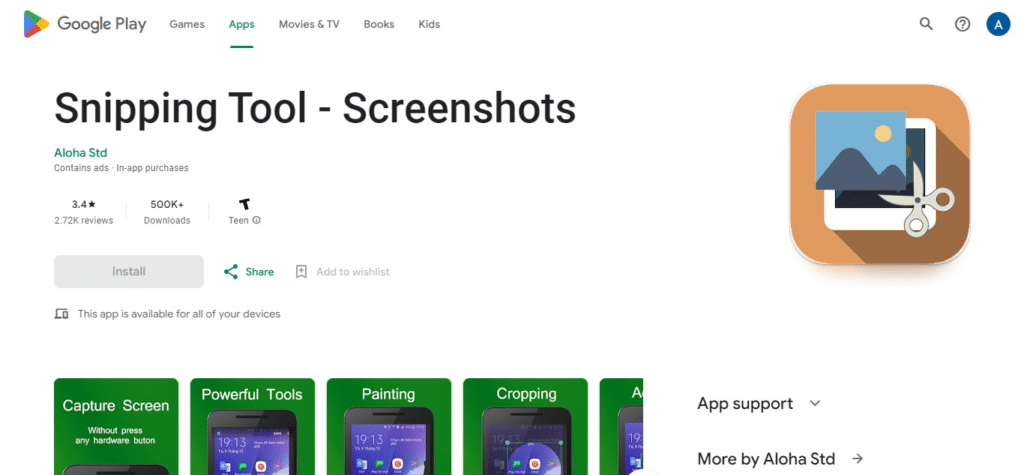
The Snipping Tool offers basic annotation features, making it suitable for users seeking straightforward screenshots without advanced editing features. Although lacking in sophistication compared to some third-party solutions, this is still an efficient and straightforward option for taking quick and uncomplicated screenshots, making it a reliable staple among Windows users.
2. Snagit (Best Screenshot Tools for Windows [2024])
Snagit stands out as one of the premier screenshot tools for Windows, featuring an extensive set of features to meet both casual users and professionals needs. Snagit’s robust capabilities make it an outstanding screenshot capture tool, offering precision and clarity when taking screenshots, supporting various capture modes such as scrolling screenshots and panoramic captures. Snagit stands out with its powerful built-in editor, providing users with tools for annotating, cropping and enhancing captured images.
![Snagit (Best Screenshot Tools for Windows [2024])](http://digitalworldstory.com/wp-content/uploads/2024/02/image-15.png)
Users can add text, shapes, arrows and effects for polished and professional-looking screenshots. Snagit provides efficient screen recording capabilities, making it a useful tool for creating tutorials, presentations and software demonstrations. Thanks to its user-friendly interface and extensive feature set, Snagit remains one of the premier choices when searching for comprehensive screenshot and screen recording solutions on Windows platforms.
3. Greenshot
Greenshot stands out as an impressive screenshot tool for Windows, providing users with an ideal combination of simplicity and power. This open-source program boasts an easy, customizable interface which enables them to take screenshots swiftly. Greenshot can capture entire screens, specific regions or full web pages – meeting a range of user needs.
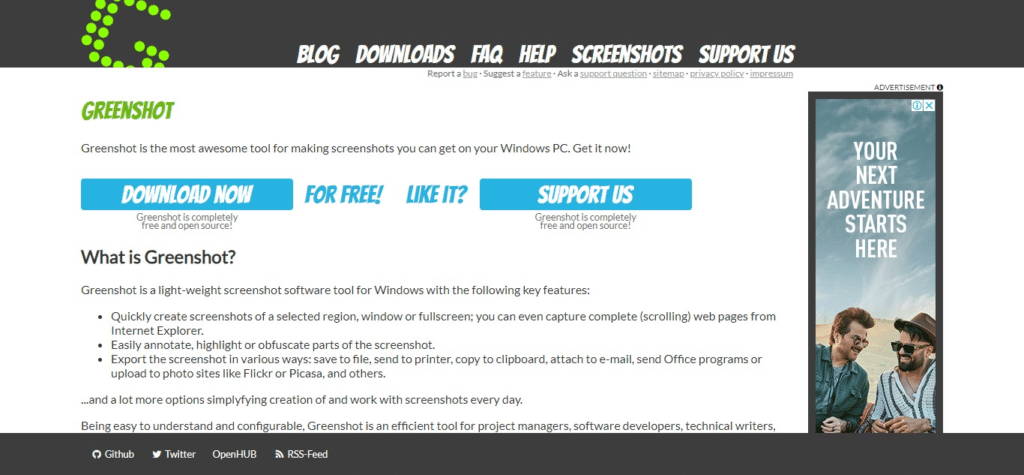
The tool shines in its efficient annotation features that enable users to add text, shapes and highlights to enhance screenshots. Greenshot offers fast image distribution across various platforms with its convenient sharing options and lightweight nature,
helping ensure minimal resource impact on system resources for an excellent user experience. Thanks to its essential features and user-friendly design, Greenshot makes an excellent option for individuals searching for an efficient screenshot solution on Windows platform.
4. Lightshot
Lightshot stands out as one of the premier screenshot tools for Windows, providing users with a quick and user-friendly solution for capturing and sharing images. Famed for its speed, Lightshot allows users to effortlessly capture specific regions or full screens with its fast capture method. Lightshot’s stand-out feature lies in its instant sharing capabilities, enabling users to upload and share screenshots quickly via its server or save locally for later.
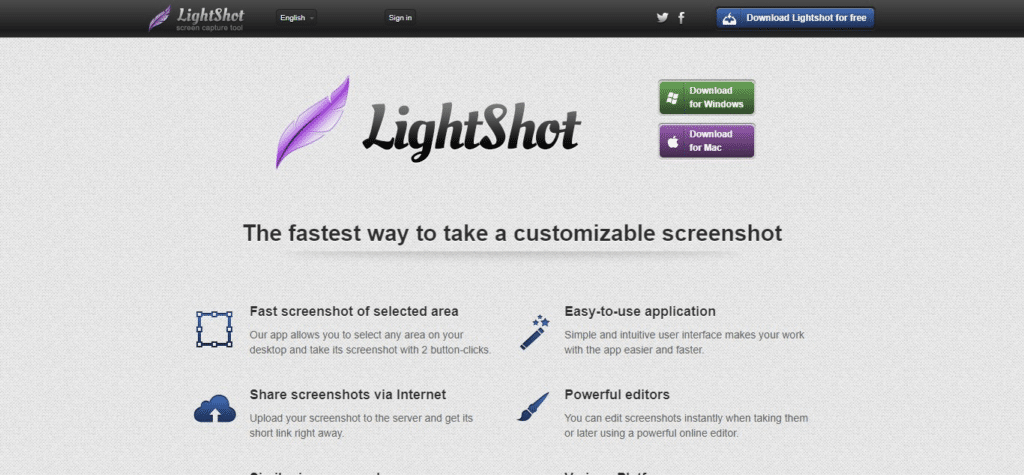
An intuitive interface enables annotating images with text, shapes and highlights for basic customization purposes. Lightshot’s lightweight design guarantees minimal system resource consumption for maximum speed and rapid sharing – ideal for Windows platform users who prioritize simplicity in screenshot workflow.
5. ShareX
ShareX stands out as an outstanding screenshot tool for Windows, known for its extensive feature set and open-source nature. This dynamic application goes far beyond simple screenshot capture to offer advanced functionalities and capabilities. ShareX stands out with its variety of modes for screenshot capture and recording screencasts, editing images using annotation tools, and its customizable workflows through its user-friendly interface.
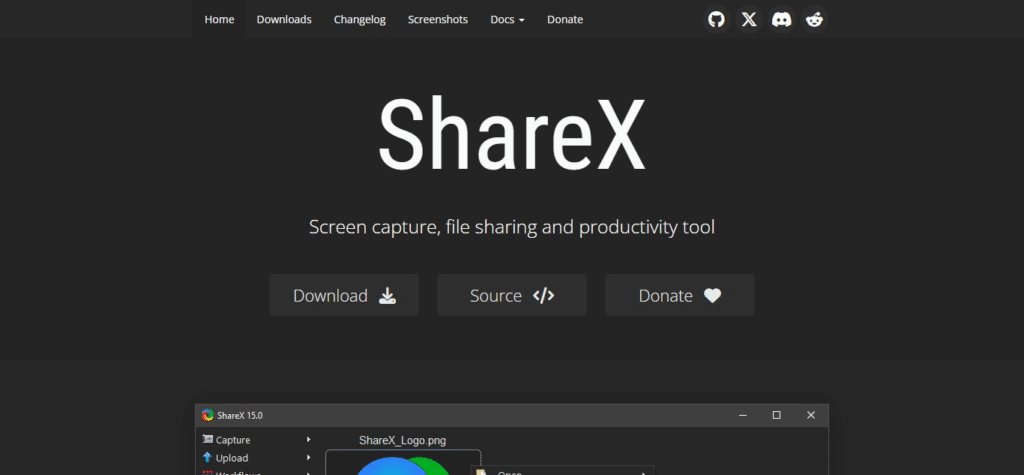
Users can capture screenshots in multiple modes, record screencasts and annotate them using annotation tools – all this from within an intuitive, user-friendly platform! It even supports multiple file formats! This tool also features robust automation features, allowing users to streamline repetitive tasks with custom scripts and workflows.
With its ability to upload and share captures to multiple destinations – such as cloud services – ShareX provides casual users and professionals alike with a comprehensive solution for screenshots and screen recording on Windows platforms.
6. PicPick
PicPick stands out as an exceptional and feature-packed screenshot tool for Windows, offering an array of functionalities suitable for both casual users and professionals alike. This all-in-one graphic design and screen capture solution features an intuitive user interface and various capture options, such as full-screen captures, specific region captures and scrolling captures.
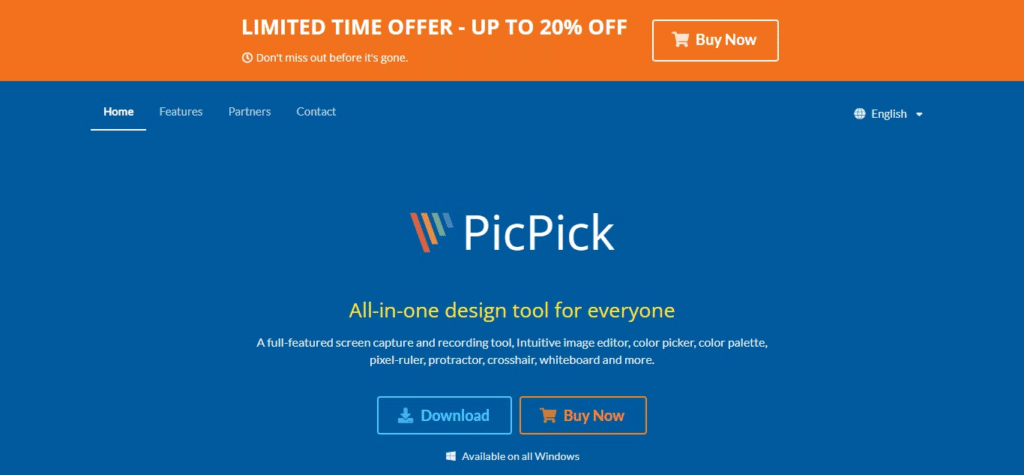
PicPick’s powerful editor allows users to add annotations, text, shapes and effects to screenshots in order to create polished and professional-looking images. Furthermore, this lightweight software supports various file formats and offers convenient sharing options; making PicPick an excellent choice for individuals as well as businesses seeking an efficient yet powerful screenshot tool for Windows environments.
7. FastStone Capture (Best Screenshot Tools for Windows [2024])
FastStone Capture stands out as an efficient and flexible screenshot tool for Windows, earning its place among its competition through its user-friendly interface and powerful features. This tool excels in taking screenshots with precision, offering various capture modes such as full-screen, specific region captures, and scrolling captures.
![FastStone Capture (Best Screenshot Tools for Windows [2024])](http://digitalworldstory.com/wp-content/uploads/2024/02/image-10-1024x475.png)
FastStone Capture goes beyond simple screen grabs by offering an editor that enables users to annotate, add text, apply effects and record screens – all seamlessly! Its user-friendly design guarantees a hassle-free experience that’s accessible even to novice users.
FastStone Capture’s wide support for file formats and easy sharing make it a top choice among individuals and professionals looking for an all-encompassing screenshot solution on Windows platforms.
8. Screenpresso
Screenpresso stands out as an exceptional screenshot tool for Windows, offering an extensive set of features tailored specifically for capturing and editing screenshots quickly and precisely. This powerful application provides users with various capture modes that enable them to capture full screens, specific regions, or scrolling content seamlessly.
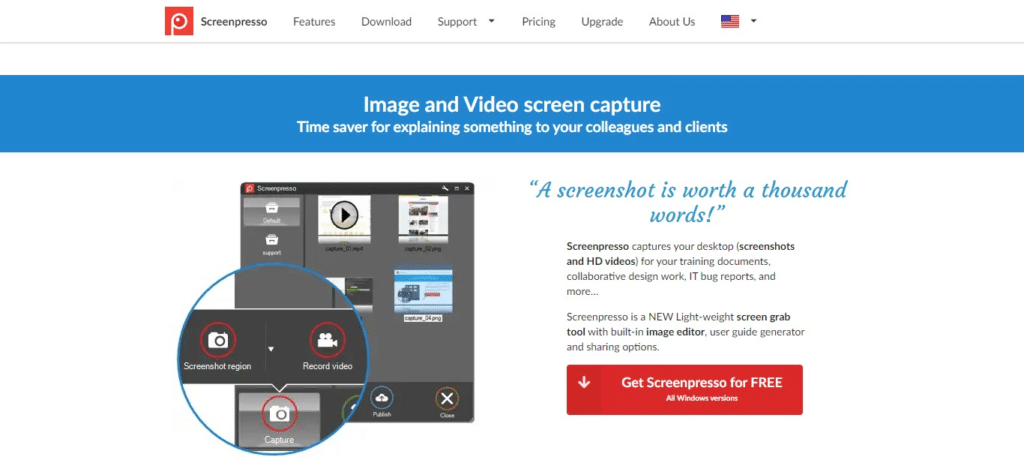
Screenpresso excels with its intuitive built-in editor, which makes annotating screenshots, adding text, highlighting sections of content, and applying effects effortless. Furthermore, Screenpresso’s screen recording functionality offers users a versatile solution for creating tutorials, presentations or demonstrations.
Screenpresso stands out among Windows screenshot tools with its user-friendly interface and convenient sharing options, including direct upload to various platforms. As an accessible yet professional screenshot solution, Screenpresso makes an excellent choice for casual users as well as professionals looking for a powerful screenshot tool on the platform.
9. Nimbus Screenshot
Nimbus Screenshot stands out as an impressive screenshot tool for Windows, renowned for its simple and efficient way of capturing and editing screen content. Nimbus Screenshot’s user-friendly interface enables them to easily capture full screens, specific regions or scrolling pages with just a single click.
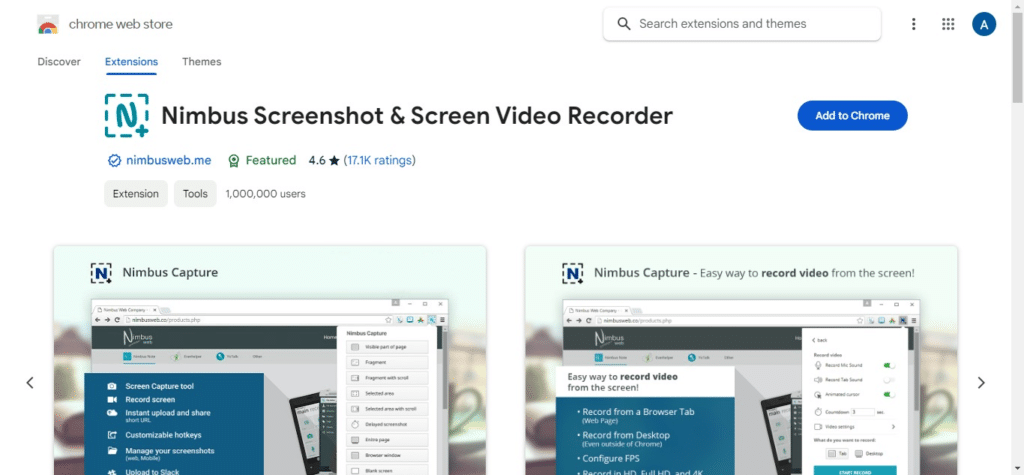
Nimbus Screenshot excels with its editing features; users can annotate screenshots, add text annotations and make basic modifications without difficulty. Nimbus Screenshot makes sharing fast and straightforward across various platforms easy,
making it the ideal solution for users who value ease-of-use and swift sharing. Thanks to its lightweight design and focus on essential features, Nimbus Screenshot provides users with an uncomplicated yet effective screenshot tool on Windows platforms.
10. Monosnap
Monosnap stands out as an impressive and feature-packed screenshot tool for Windows, offering a range of functionalities tailored specifically to meet users’ diverse needs. This powerful application offers an intuitive user interface, enabling users to capture full screens, specific regions or scrolling content easily and seamlessly. Monosnap stands out as an editor thanks to its sophisticated editing features, which enable users to annotate images, add text, and apply effects with precision.
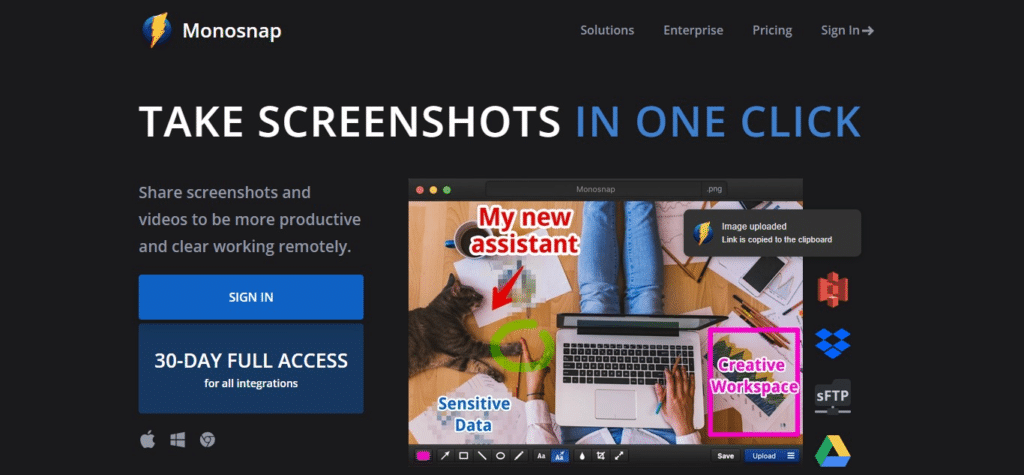
Furthermore, sharing is made simple via cloud storage or direct links; further simplifying capture dissemination processes. Monosnap’s real-time collaboration features make it a standout choice for collaborative projects, while its user-friendly design and plethora of features make it an attractive option for individuals or professionals seeking an efficient screenshot tool on Windows platforms.
11. TinyTake
TinyTake has quickly established itself as an outstanding screenshot tool for Windows, offering users an effortless method for capturing and sharing screen content. Featuring an intuitive user interface that makes captureing full screens, regions, or videos effortless. TinyTake stands out with its annotation features, enabling users to annotate screenshots with text, shapes, and highlights for enhanced screenshots.
TinyTake’s great strength lies in its easy and quick sharing capabilities: users can upload and share captures quickly via cloud storage platforms or direct links. TinyTake offers basic editing features for quick changes. Due to its lightweight design and focus on simplicity, TinyTake makes an excellent option for users seeking an intuitive screenshot tool on Windows platforms.
12. FireShot (Top Screenshot Tools for Windows [2024])
FireShot stands out as an exceptional and versatile screenshot tool for Windows, offering numerous features designed to maximize capture and editing experiences. This browser extension, compatible with popular browsers like Chrome, Firefox, and Edge, enables users to easily capture entire web pages, specific regions or visible content with incredible ease.
![FireShot (Top Screenshot Tools for Windows [2024])](http://digitalworldstory.com/wp-content/uploads/2024/02/image-5-1024x475.png)
FireShot’s strength lies in its comprehensive selection of editing tools, which enable users to annotate, highlight, add text and apply different effects directly within the extension. FireShot’s user-friendly interface and seamless integration with web browsers makes it an ideal tool for those who regularly capture online content.
Offering multiple formats of captures that can easily be saved and shared, FireShot proves itself invaluable for both individuals and professionals searching for feature-rich screenshot tools on Windows platforms.
13. DuckCapture
DuckCapture stands out as an effective and straightforward screenshot tool for Windows, offering essential features for capturing and editing screen content. This user-friendly application makes capturing entire screens, specific regions or scrolling content effortless. DuckCapture stands out for being straightforward and user-friendly, making it the ideal tool for users seeking an uncomplicated solution for basic screenshot needs.
Furthermore, its basic editing options enable users to add annotations or highlights directly onto their captures. DuckCapture’s lightweight design ensures minimal impact on system resources, facilitating an enjoyable user experience. While other screenshot tools may offer additional features, DuckCapture remains a useful option for Windows users looking for an effective yet simple screenshot capture tool.
14. Snip & Sketch (Built-in)
Snip & Sketch, Windows’ built-in screenshot tool, stands out as an accessible and straightforward means of capturing and annotating screen content. This integrated app allows users to quickly capture full screens, specific regions or open windows seamlessly before annotating and editing it using a variety of tools.
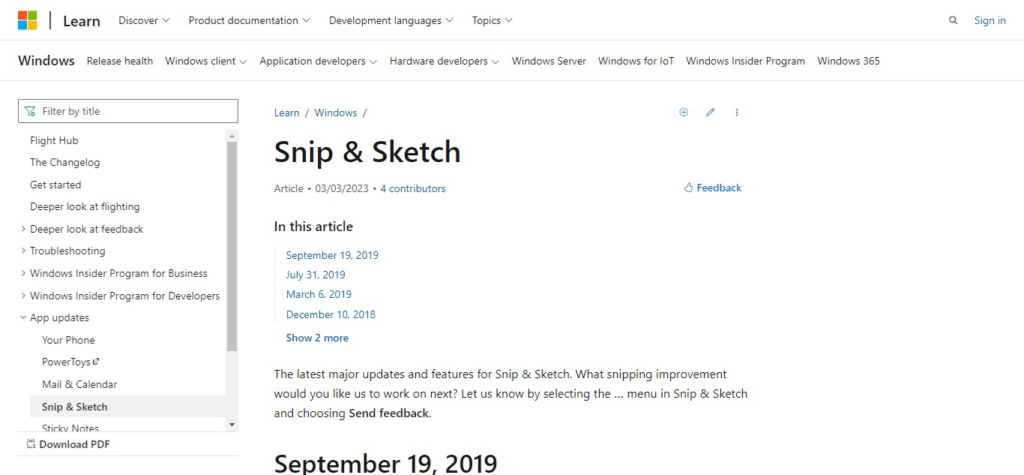
Snip & Sketch’s core strength lies in its seamless integration into Windows OS, making it readily available without additional installations or setup processes. While its features may be less extensive compared to third-party tools, Snip & Sketch provides quick and straightforward solutions for those seeking an integrated screenshot solution for Windows platforms.
15. Puush (Top Screenshot Tools for Windows [2024])
Puush is an efficient screenshot tool for Windows that provides users with a quick and effortless method for capturing and sharing screen content. Boasting an unobtrusive design with minimal user interaction required to capture full screens, specific regions or individual windows easily.
![Puush (Top Screenshot Tools for Windows [2024])](http://digitalworldstory.com/wp-content/uploads/2024/02/image-3-1024x475.png)
A key strength of Puush lies in its instant sharing capabilities which enable quick uploads via direct links – perfect for users prioritizing speed and efficiency over editing features! While its functionality may not match that of some more comprehensive screenshot tools available elsewhere on the Windows platform.
16. Skitch
Evernote’s Skitch screenshot tool for Windows stands out as a versatile and user-friendly screenshot solution, offering features to capture, annotate, and share screen content easily. Skitch provides users with an elegant and intuitive interface, enabling them to capture full screens, specific regions or open windows – and then embellish the captures with annotations such as text, arrows and shapes – without needing extensive technical expertise for use.
Its accessibility makes Skitch an indispensable tool. Skitch is designed to integrate easily with Evernote for easy storage of annotated screenshots, making the tool accessible and user-friendly for those on Windows who require simple yet effective screenshot solutions. Although Skitch may not offer an extensive feature set, its user-friendly design and efficient annotation tools make it a valuable choice.
17. ScreenHunter
ScreenHunter stands out as an innovative and feature-packed screenshot tool for Windows, providing users with a range of tools for capturing and editing screen content. ScreenHunter features an easy-to-use interface and offers various capture options that enable users to capture full screens, specific regions or scrolling content effortlessly.
This tool’s power lies in its powerful editing features, enabling users to edit captured images with text, shapes, and highlights for a polished professional appearance. ScreenHunter offers scheduled captures and screen recording,
making it a versatile solution to fit multiple user needs. Its user-friendly design and extensive feature set make ScreenHunter an excellent option for Windows platform users looking for an effective screenshot tool.
18. Ashampoo Snap
Ashampoo Snap stands out as an innovative and user-friendly screenshot tool for Windows, providing a variety of features for users to capture, edit and share screen content effortlessly. Ashampoo Snap offers an intuitive interface and multiple capture modes – such as full screens, specific regions or scrolling content – to suit diverse user requirements. Ashampoo Snap’s strengths lie in its advanced editing features, enabling users to annotate screenshots with text, shapes, and effects.
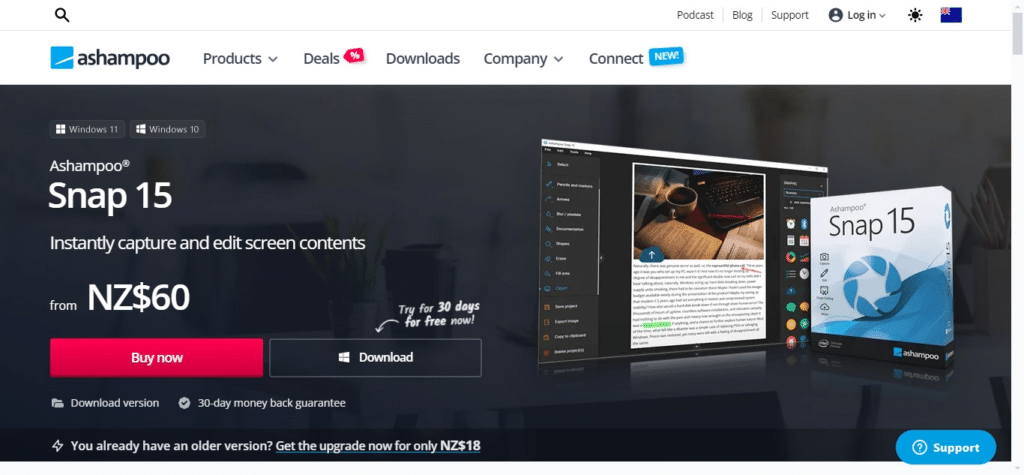
Furthermore, Ashampoo Snap boasts multi-monitor support – perfect for users requiring multi-monitor capture capabilities. Integration with cloud services and efficient sharing options further increase its utility, making Ashampoo Snap a top choice among individuals and professionals seeking a versatile screenshot tool on Windows platforms. With its user-friendly design and powerful features, Ashampoo Snap remains one of the go-to choices.
19. Screenshot Captor
Screenshot Captor stands out as an impressive and feature-packed screenshot tool for Windows, providing users with a comprehensive range of tools for capturing, editing, and managing screen content. Screenshot Captor offers an intuitive user experience,
offering various capture options that enable users to capture full screens, specific regions or scrolling content easily and conveniently. This tool’s strengths lie in its advanced editing features, such as annotation tools and effects;
text insertion; and the capability of adding annotations directly onto captured images. Screenshot Captor excels with its versatile file naming and organization features, making it easier than ever to manage and organize a large number of screenshots. Plus, its lightweight design and frequent updates ensure an efficient user experience – overall making Screenshot Captor an impressive and feature-packed solution on Windows platforms.
20. Movavi Screen Capture Studio (Best Screenshot Tools for Windows [2024])
Movavi Screen Capture Studio for Windows is an all-encompassing screenshot tool designed to meet the diverse needs of those performing screen recording or capture tasks. Movavi Screen Capture Studio features an easy and user-friendly interface,
![Movavi Screen Capture Studio (Best Screenshot Tools for Windows [2024])](http://digitalworldstory.com/wp-content/uploads/2024/02/image-1-1024x475.png)
giving users access to various capture options like full-screen grabs, specific region grabs, and recording screen activity. At its core lies advanced video editing features that enable users to not only capture screenshots easily but also produce professional-looking video content quickly.
Movavi Screen Capture Studio features tools for adding annotations, text, and effects, so users can customize their captures to meet specific requirements. Plus, this tool supports various file formats and sharing options, providing casual users and professionals with an efficient solution for capturing and editing screen content on Windows platforms.
Benefits Of Best Screenshot Tools for Windows [2024]
The best screenshot tools for Windows in 2024 offer a range of benefits that enhance the user experience and productivity:
Efficient Communication: Screenshot tools facilitate clear and concise communication by allowing users to capture and share visual information, making it easier to convey ideas, provide feedback, or report issues.
Documentation and Troubleshooting: Users can capture screenshots to document processes, errors, or troubleshooting steps, aiding in problem-solving and creating comprehensive guides for future reference.
Enhanced Collaboration: Many screenshot tools offer annotation and editing features, enabling users to highlight, mark up, or add text to screenshots. This enhances collaboration by emphasizing specific elements or providing context within the captured images.
Training and Tutorials: Screenshot tools are valuable for creating tutorials and training materials, as users can capture step-by-step processes, annotate images, and create visual guides to assist others in learning new tasks or using software applications.
Professional Presentations: Screenshot tools with advanced editing features allow users to create polished and professional presentations. Users can annotate images, add effects, and arrange screenshots to effectively convey information in a visually appealing manner.
Remote Work Collaboration: In the context of remote work, screenshot tools play a crucial role in collaborative projects. Team members can capture and share relevant information quickly, fostering efficient communication in virtual work environments.
Quick Information Sharing: Screenshot tools often come with easy sharing options, allowing users to quickly upload and share captures through various platforms, email, or direct links, streamlining the process of disseminating visual information.
Versatile Capture Options: The best screenshot tools provide users with versatile capture options, including full-screen captures, specific regions, scrolling captures, and more, ensuring flexibility in capturing different types of content.
Time-saving Features: Features like quick capture shortcuts, automatic saving, and batch processing contribute to efficiency, saving users time and effort when dealing with multiple screenshots.
Adaptability to Different Use Cases: Whether it’s for professional documentation, creative design, troubleshooting, or personal use, the versatility of screenshot tools allows them to adapt to various scenarios and user needs.
Integration with Other Tools: Some screenshot tools integrate seamlessly with other applications, enabling users to transfer screenshots directly to image editors, presentation software, or cloud storage services, enhancing workflow integration.
Cross-Platform Compatibility: Many screenshot tools are compatible with different operating systems, providing users with a consistent experience across various platforms, enhancing flexibility and accessibility.
The benefits of screenshot tools contribute to improved communication, collaboration, and efficiency in various aspects of work and personal tasks, making them indispensable tools for Windows users in 2024.
Key Features Of Best Screenshot Tools for Windows [2024]
The best screenshot tools for Windows in 2024 typically come with a range of key features designed to enhance the capturing, editing, and sharing of screen content. Some of the key features include:
Versatile Capture Modes: Ability to capture full screens, specific regions, individual windows, or scrolling content to accommodate different user needs.
Editing Capabilities: Robust editing tools such as annotation, text addition, shapes, highlights, and the ability to apply effects to customize and enhance captured images.
Easy Sharing Options: Seamless sharing capabilities through direct links, email, social media, or integration with cloud services for efficient collaboration and dissemination of visual information.
Annotation Tools: Comprehensive annotation features that allow users to mark up and add notes to screenshots for clearer communication.
Screen Recording: Integration of screen recording functionality to capture video content, making the tool suitable for creating tutorials, presentations, or software demonstrations.
Quick Capture Shortcuts: Convenient shortcuts or hotkeys for quick and efficient screen captures, reducing the time and effort required for capturing content.
Cloud Integration: Integration with cloud storage services for easy storage, access, and sharing of screenshots across devices.
Cross-Platform Compatibility: Compatibility with various operating systems, ensuring a consistent user experience for users who work on multiple platforms.
Automatic File Saving: Automatic saving of captured screenshots to a designated folder or location to streamline the organization of image files.
Multi-Monitor Support: Support for capturing content from multiple monitors, catering to users with multi-monitor setups.
Scheduled Capture: Capability to schedule automatic captures at specified times, useful for tasks that require periodic screenshots.
Customizable Settings: Customization options for capture settings, image format, file naming, and other preferences to tailor the tool to individual needs.
User-Friendly Interface: Intuitive and user-friendly interface to ensure ease of use, even for users with limited technical expertise.
Conclusion: Best Screenshot Tools for Windows [2024]
Conclusion In 2024, Windows screenshot tools provide an array of solutions tailored to suit the unique needs and preferences of their users. Each tool comes equipped with its own set of features ranging from basic capture functionalities to advanced editing and collaboration abilities. Snipping Tool, an inbuilt option, remains reliable for those seeking simplicity while third-party options like Snagit, Greenshot and Lightshot provide more comprehensive feature sets for professional users.
ShareX stands out due to its open-source nature and versatility, while PicPick, FastStone Capture, Screenpresso and Monosnap provide advanced editing features. Finally, cloud integration tools such as Nimbus Screenshot and Monosnap facilitate rapid sharing, while TinyTake strives for simplicity. FireShot excels as a browser extension, while Skitch integrates seamlessly into Evernote.
No matter if it’s for communication, troubleshooting, training or creative design – the top screenshot tools in 2024 offer an unrivalled combination of efficiency, versatility and user-friendliness – making them indispensable tools for Windows users across many domains. Your choice ultimately depends on individual preferences, workflow needs and specific features which align with user tasks or goals.
Best Screenshot Tools for Windows [2024] FAQ
What is the best screenshot tool for Windows in 2024?
The best screenshot tool for Windows in 2024 depends on individual needs and preferences. Some popular options include Snagit, Greenshot, Lightshot, ShareX, and PicPick.
Are there any free screenshot tools available?
Yes, several free screenshot tools are available, including Greenshot, Lightshot, ShareX, Nimbus Screenshot, Monosnap, and TinyTake.
Can I capture scrolling content with these tools?
Yes, many advanced screenshot tools like Snagit, ShareX, and FireShot support capturing scrolling content, allowing you to capture entire web pages or lengthy documents.
Do these tools have editing features?
Yes, most screenshot tools come with editing features such as annotation, text addition, shapes, and effects. Tools like Snagit and PicPick offer comprehensive editing capabilities.
Can I record my screen with these tools?
Yes, several tools, including Snagit, ShareX, and Screenpresso, offer screen recording capabilities in addition to screenshot capture.
Which tool is best for quick sharing of screenshots?
Lightshot and Nimbus Screenshot are known for their quick and easy sharing options. ShareX also offers versatile sharing features.

![Best Screenshot Tools for Windows [2024]](https://digitalworldstory.com/wp-content/uploads/2024/02/05.jpg)